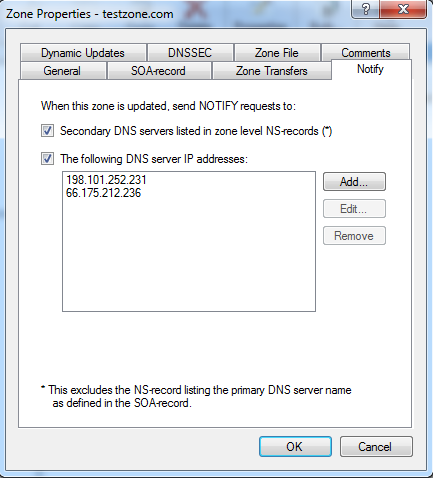Simple DNS Plus can be configured to allow zone transfers of all zones to DNS Unlimited, and to send NOTIFY packets when zones are updated.
Configure Simple DNS Plus to allow zone transfers
1. In the Simple DNS Plus admin application, click the Options button.
2. Open up the DNS -> Local Zones -> Zone Transfers panel
3. Check the "Accept un-signed zone transfer requests for any zone on this server" checkbox
4. Choose "Only from the following IP addresses:" from the list.
5. Click the "Add" button, select "Single IP address", enter "66.175.212.236" in the "IP Address" field, and then click OK
6. Repeat step 5 and add "198.101.252.231" See the screenshot below for an example of the final configuration.

Configure Simple DNS Plus to use NOTIFY to speed up zone transfers
By default, Simple DNS Plus only sends NOTIFY packets to servers which have NS records in each zone. Â DNS Unlimited's dedicated transfer servers should not have NS records in your zones since they do not provide name resolution.
Configure NOTIFY default settings for new zones:
Note: These steps change the default for newly created zones. Existing zones will need to be updated manually using the steps in the following section.
1. Open the DNS Records window by clicking the Records button in the Simple DNS Plus admin application
2. Click Tools and then Default Zone Values
3. Click the Notify tab
4. Check the "The following DNS server IP addresses" checkbox
5. Click the "Add" button, select "Single IP address", enter "66.175.212.236" in the "IP Address" field, and then click OK
6. Repeat step 5 and add "198.101.252.231" See the screenshot below for an example of the final configuration.
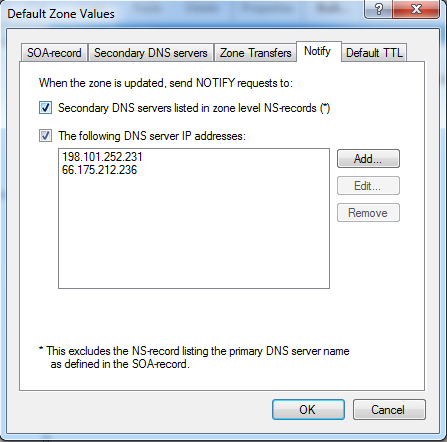
Configure NOTIFY for existing domains:
1. Open the DNS Records window by clicking the Records button in the Simple DNS Plus admin application
2. Right-click on an existing zone and then choose Properies
3. Click the Notify tab
4. Check the "The following DNS server IP addresses" checkbox
5. Click the "Add" button, select "Single IP address", enter "66.175.212.236" in the "IP Address" field, and then click OK
6. Repeat step 5 and add "198.101.252.231" See the screenshot below for an example of the final configuration.
Repeat these steps for each zone which will be using DNS Unlimited for secondary DNS